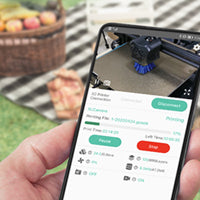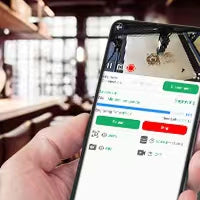How to connect the Beagle camera to WiFi network?
There are two methods for Wifi Connection: QR Scan Configuration & AP Configuration. Please check below for more details.
And there are some tips to ensure the success of the connection:
1. Search "Beagleprint" in the App Store or Google Play and install. Or if you have installed the app, please update the Beagleprint
2. Please give the Network/Location/Album permissions to the app. The Network permission is to allow the app to connect to the network; the Location permission is to obtain the WiFi name of your phone when you connected to the WiFi, please give the Precise permission; Album permission is to allow the time-lapse video to save in your phone.
QR Scan Configuration
---Easier and More Convenient---
1. Enter the exact password to the WiFi and generate a QR code image for the Beagle camera to scan; Please make sure to give the Precise location permission to the app to obtain the WiFi name.
2. Hold the phone straightly to camera for scanning, then the camera will connect to the WiFi network.
3. Wait for a while and the app will show the Online status and streaming video.
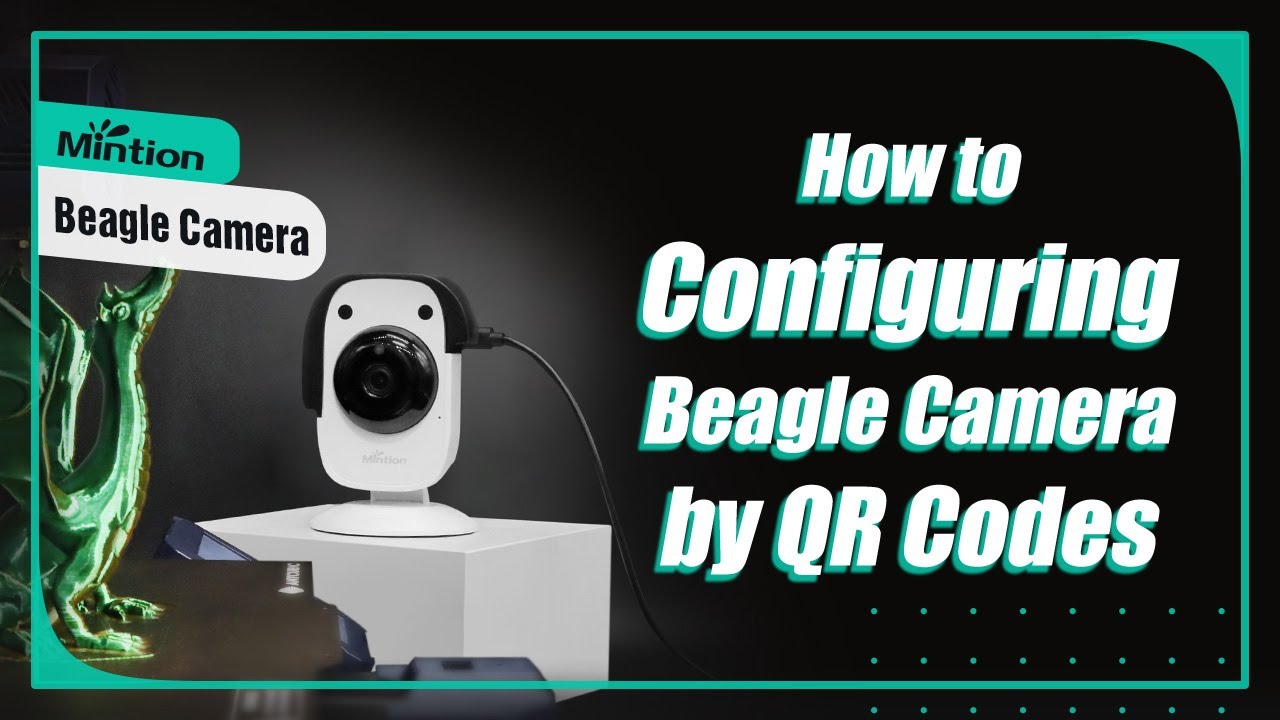
AP Configuration
Step 1: Click + on the top
Step 2: Select the "AP Configuration"
Step 3: Select the "Yes..." and click "Next"
* If you didn't hear the voice of "AP Configuration" after the camera is power up, please select the "No..." sector to reset the camera first.
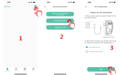
Step 4: Input WiFi Account and Passport
The WiFi name will be automatically caught the current wifi you connected to, and input the password of the WiFi network then click the "Next" button to go.
Please make sure the password is precise and correct. Otherwise, the connection will be failed.
* This section is very important, the password needs to be correctly entered, otherwise, you can't find the camera via wifi then you have to reset the camera.
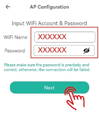
Step 5: Remember the hotspot and default password of the camera
Step 6: Go to Setting section to connect the hotspot in WiFi connection
Step 7: Select the "BGCAM..." hotspot and input default pasword "01234567"
Step 8: Back to Beagleprint app and select "Yes..." sector and click "Next"
* Please make sure you input the correct default password when connect the "BGCAM..." hotspot, if you didn't connect to the "BGCAM..." hotspot or didn't input the correct the password, you can't click the "Next" button.
* Please give the permission of the Beagleprint app, and click "Confirm" to use the network when you connect to the "BGCAM..." hotspot, even if it's not able to connect to the internet from the mobile phone reminder.
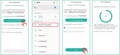
In Conclusion
After the Beagle camera is connected to the WiFi network, then you can remote access the camera.
* Please ensure the camera is in a good wifi signal environment, otherwise, the camera will keep searching this WiFi and you can't find it in the app.
* Please note that, if your mobile phone is connected to a VPN proxy, the camera is not able to show video due to the video data being too big to transmit.
* Please search in lan if you can not find the camera in the page of the home