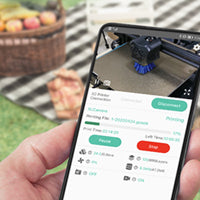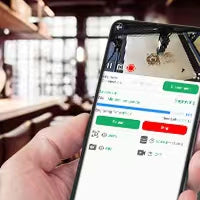How to Complete Camera Calibration in LightBurn
Update: 2023-08-15
This guide provides step-by-step instructions on how to perform Mintion laser camera calibration in LightBurn.
Step 1: Power On and Connect the Lasercam
Start by powering on Mintion laser camera and connecting it to your computer using the USB type c cable.
Step 2: Prepare the Paper
Next, paste a sheet of kraft paper(find it in Mintion package boxes) onto the engraving area. In LightBurn, draw rectangles and diagonal lines that span the maximum engraving format. Set the parameters so that the lines are clearly visible to the naked eye, then start the engraving process.
Note: If you experience warping of the kraft paper, you can try to use scotch tape to secure it firmly around the edges.
Step 3: Access the Camera Control Window
Open the Camera Control window in LightBurn. In the Camera dropdown box, select USB Camera. Right-click on the screen that appears and select 'Calibrate Camera Lens.'
Note: If your computer cannot recognize the Mintion lasercam, please install the corresponding driver. If LightBurn cannot recognize the Mintion lasercam, please try to update LightBurn to the latest version.
Step 4: Select USB Video and Standard Lens
Follow the prompts in the window to select USB Video, then select Standard Lens. Click 'Next' to proceed.
Step 5: Adjust the Camera Position
Adjust the Mintion lasercam position to ensure it is directly above the diagonal line of the engraving rectangle.
Step 6: Place the Cirolles Pattern and Capture the Image
According to the window prompts, place the "ciroles pattern" in the position shown in the illustration. Ensure that the "Honeycomb check enabled" box is not checked. Click 'Capture' until "You're finished!" is displayed in the window.
Note: If the system is unable to recognize the image, it could be due to too much debris in the picture (e.g., a laptop keyboard). Try removing these objects. If the "ciroles pattern" is warped, consider pasting it onto a flat object like cardboard or glass.
Step 7: Adjust the Lasercam Focus
The score displayed in the window should be as low as possible. If the score is too high, try adjusting the lasercam's focus and then recalibrate the camera.