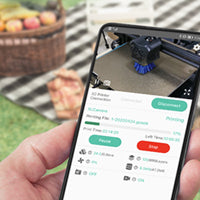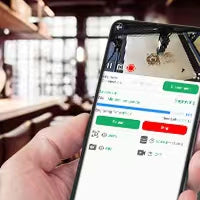How to Connect Mintion Lasercam with Laser Engraver
Update: 2023-08-16
In this guide, we'll provide step-by-step instructions on how to connect Mintion laser camera with laser engraver. Follow these steps carefully to ensure a successful connection.
Step 1: Power On the Lasercam
Important: If you hear the voice prompt that the Camera is ready for Wi-Fi configuration, refer to our guide on "How to connect your Camera to the Internet."
Step 2: Use the USB cable to connect the lasercam with your laser engraver
Power on your laser engraver, then use the USB cable to connect the lasercam with your laser engraver.
Step 3: Connection(two ways to connect)
1. Use the BeagleEngrave APP
1.1 Access the Settings
Click on the device in the BeagleEngrave APP, then find the settings icon in the lower right corner.
1.2 Set Your Laser Engraver Model
After clicking on the settings icon, find "Brand". Click on the text box and slide to find your laser engraver brand in the list that appears, then click to set it. Next, locate the text box on the right of the "Model". Slide and click on your model in the list that appears, then click the save button in the upper right corner to complete the model setting.
Important: If you can't find your laser engraver brand or model in the "Brand" or "Model" sections, select "Custom" in "Brand". Then, click the text box of the Work Area and enter your laser engraver format, then click Save.
1.3 Connect Your Laser Engraver
Finally, click the "Connect" button in the upper right corner and wait for the button text to change to "Disconnect".
Note: When the original "Connect" button changes to "Disconnect", that means the laser camera is successfully connected to your laser engraver.
2: Use the BeagleEngrave Web
2.1 Access the BeagleEngrave Web
Enter the lasercam IP address in the browser of any mobile phone or computer in the same LAN to access the BeagleEngrave web.
2.2 Set Your Laser Engraver Model
Find and left-click "Setting", then "Engraver". Left-click "Brand" to select your laser engraver brand, and "Model" to select your laser engraver model. Click the "Save" button to set it.
Important: If you can't find your laser engraver brand or model in the "Brand" or "Model" sections, select "Custom" in "Brand". Then, click the text box of the Work Area and enter your laser engraver format, then click Save.
2.3 Connect Your Laser Engraver
Finally, click the "Connect" button on the upper left corner of the motor, and wait for the button text to change to "Disconnect".
Note: When the original "Connect" button changes to "Disconnect", that means the laser camera is successfully connected to your laser engraver.