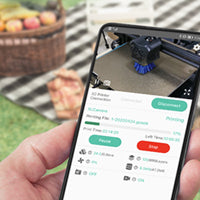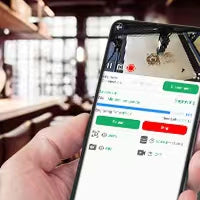How to Use the Mintion Lasercam on PC
Update: 2023-08-16
This guide provides step-by-step instructions on how to log into the BeagleEngrave web. This platform allows you to access the lasercam in a web browser and control the laser engraver through Mintion laser camera.
Step 1: Connect the Lasercam to Wi-Fi.
Ensure your lasercam is connected to Wi-Fi. When successfully connected, the Camera will play a voice prompt saying "Camera is successfully connected to Wi-Fi." At this point, the router will assign an IP address to the lasercam.
Step 2: Check the IP Address of Lasercam.
You can check the IP address of the Camera in the BeagleEngrave app settings. Alternatively, this information can also be viewed on the router control page.
Step 3: Access BeagleEngrave Web
Open a web browser on any mobile phone or computer device in the same LAN. Enter the LaserCamera IP address to access the BeagleEngrave web.
Step 4: Log In
The default login page of the lasercam is 'admin', and the password is also 'admin'. You can modify the login password after logging in. If you forget the password after modification, you can try resetting the camera, and the password will be restored to the initial password 'admin'.