Practically speaking, many fast-speed 3d printer is run on the Klipper system or modified Klipper system with close source. You can check our 3D printer compatibility page to check the brand and model if it's able to be used.
Klipper 3D Printer Connection
Update: 2024-4-11
1. Webpage to connect to Beagle Camera(V1/V2)
On the computer side, you need to input the IP address in the browser to obtain the Mainsail/Fluidd interface. (This is only for the Klipper system 3d printer and ensure your printer is configured to network.)
1.1 Mainsail Interface
Step A: Find out the SETTING icon and select the WEBCAMS to add the Beagle V1/V2 camera.
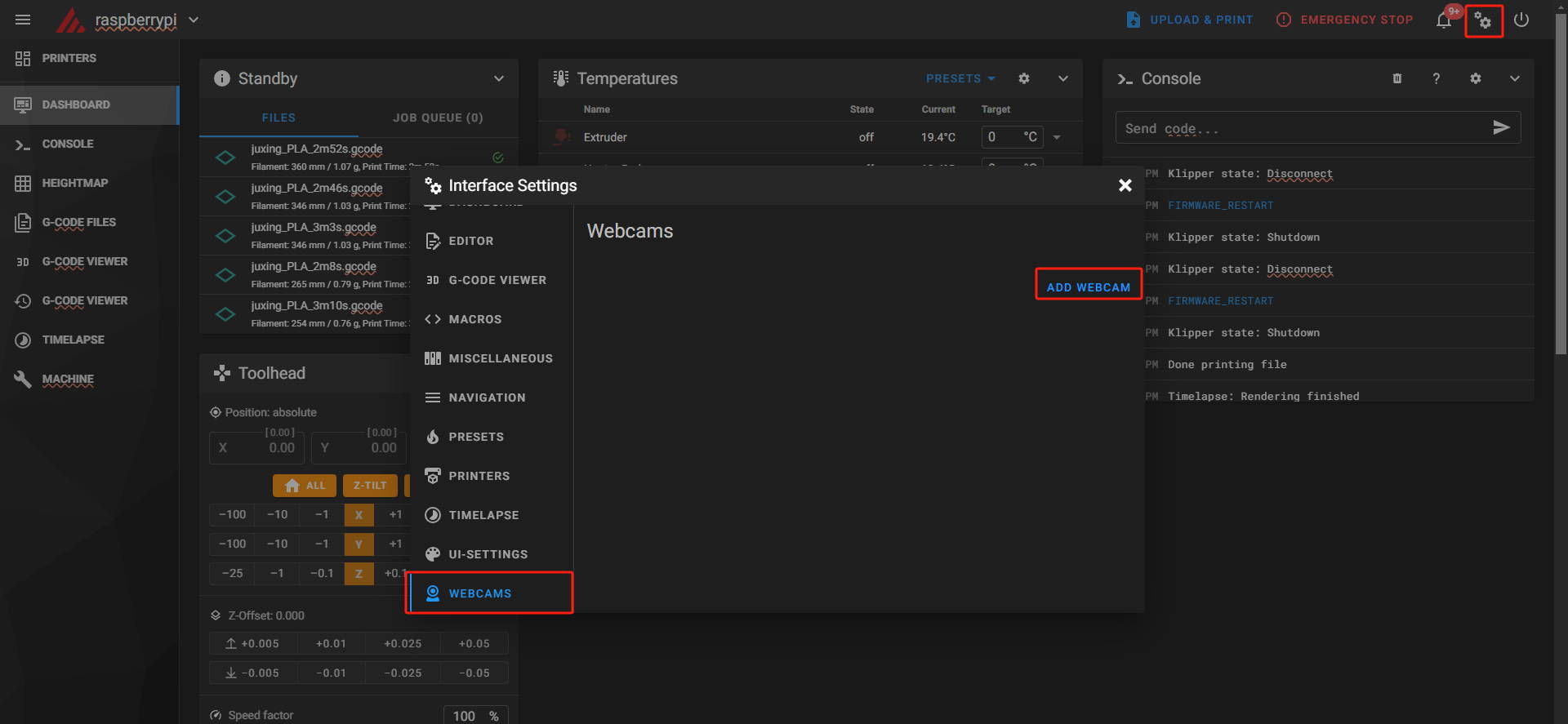
Step B: Check the IP address of Beagle V1/V2 camera on the camera Setting--Camera Information.
Step C: Input the IP address of Beagle V1/V2 camera, and select the Service type-UV4L MJPEG as below image. (Note: The suffix of camera IP address is not changed, just input the correct IP address. )
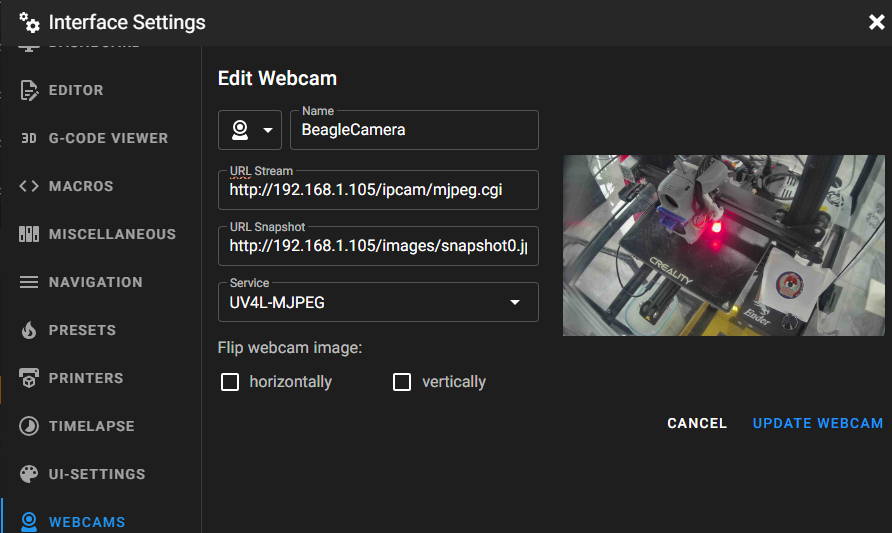
Stream type: UV4L MJPEG
Camera Url Stream: http://192.168.2.92/ipcam/mjpeg.cgi
Camera Url Snapshot: http://192.168.2.92/images/snapshot0.jpg
1.2 Fluidd Interface
Step A: Find out the SETTING icon and select the Camera section and ADD CAMERA.
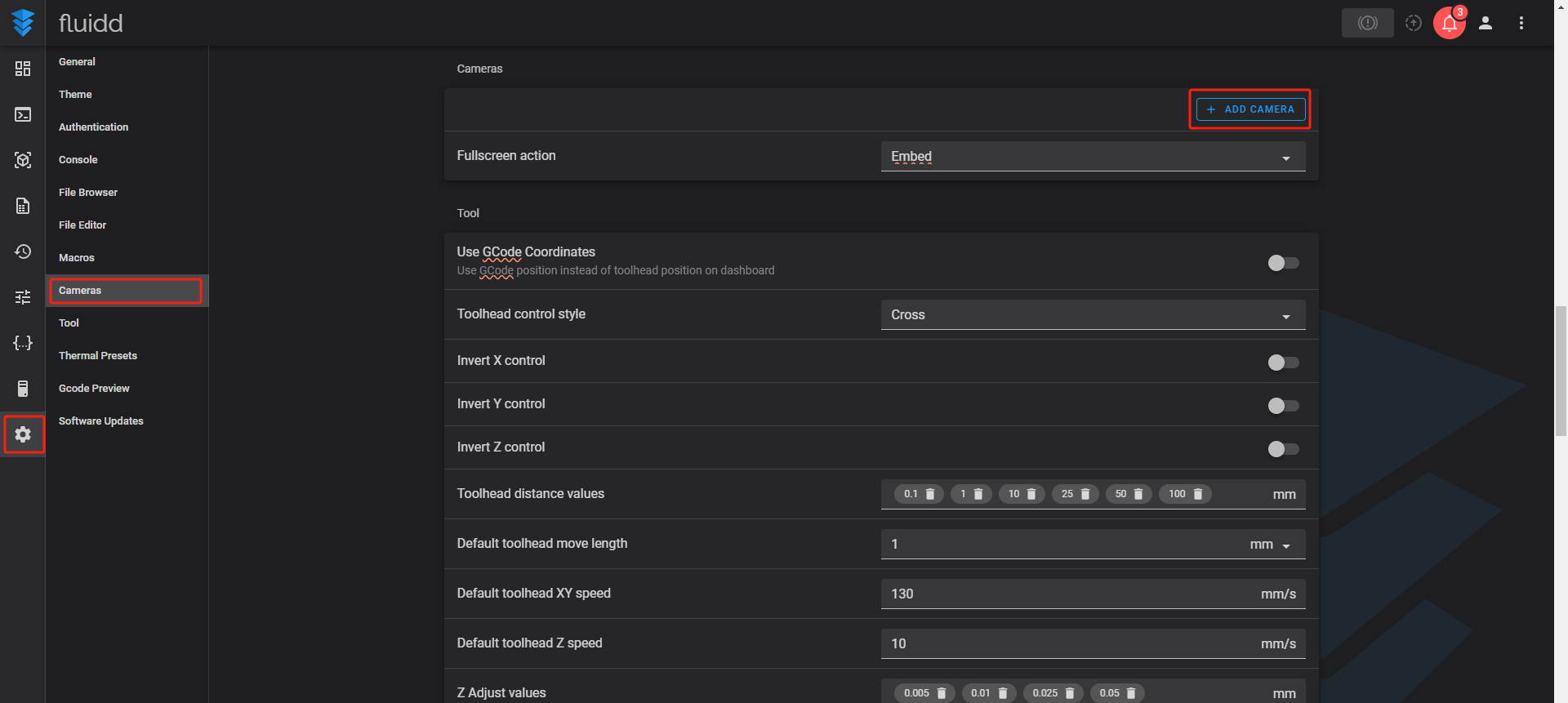
Step B: Check the IP address of Beagle V1/V2 camera on the camera Setting--Camera Information.
Step C: Set the Enable. Select Stream Type to MJPEG Stream, and input the camera IP address of Beagle V1/V2. (Note: The suffix of camera IP address is not changed, just input the correct IP address. )
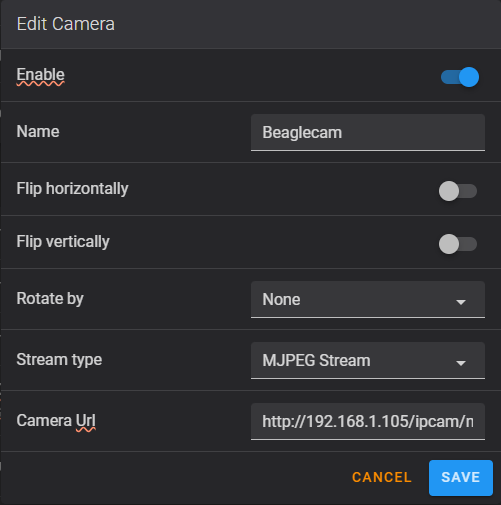
Name: Custom camera name (such as "BeagleCamera")
Stream type: MJPEG Stream
Camera Url: http://192.168.2.92/ipcam/mjpeg.cgi
2. Connect Klipper printer in the APP
On the APP side, you need to setup the printer type and input the IP address of printer, then the Beagleprint will remotely control the printer and generate the timelapse videos automatically. (Note: Please ensure that the camera firmware has been upgraded to the latest version V1.2.6+. )
Step A: Select the Machine Type to Klipper
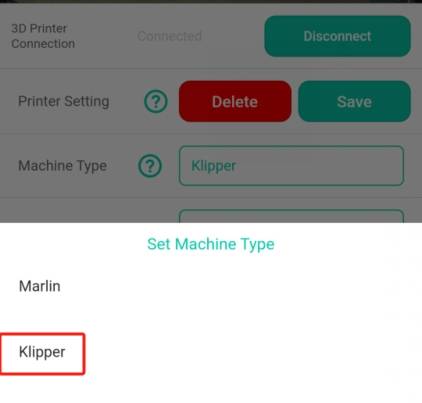
Step B: Input the Printer name, such as Neptune 4 Pro.
Step C: Input the IP address of your 3d printer and click Save button to save the configuration. Then the camera will show Connected status for printer. (Note: the default socket is 80, if you didn't change on the printer webpage socket, then just input the IP address or keep it as 80. )
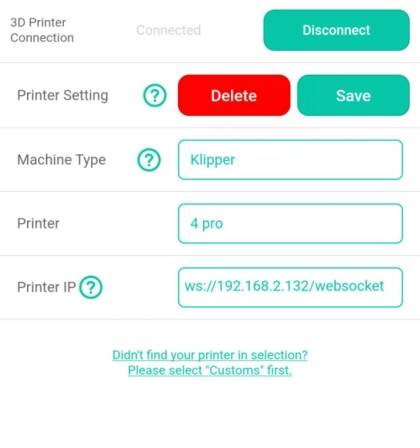
FAQs of Klipper 3d printer connection
How shall I know if my printer is Klipper?
What shall I do if the printer is not on network?
If you can't configure your 3d printer into the network, I'm afraid you can't use our camera to connect to the Mainsail/Fluidd interface, and you can't set it up on the app either to remote review or control.
Why is the printer always Disconnected status?
Please ensure that the camera is configured to the same network (LAN) as the printer, otherwise, the app can't add the printer. If they're in the same LAN, please check if your printer is powered on. If the problem is still on, please contact us directly.
Which camera is compatible for Klipper printer?
Both of our Beagle V1 & V2 camera are compatible with Klipper system 3d printer, but you need to upgrade to the latest firmware to V1.2.5+ and upgrade the APP to V1.4.0+.


