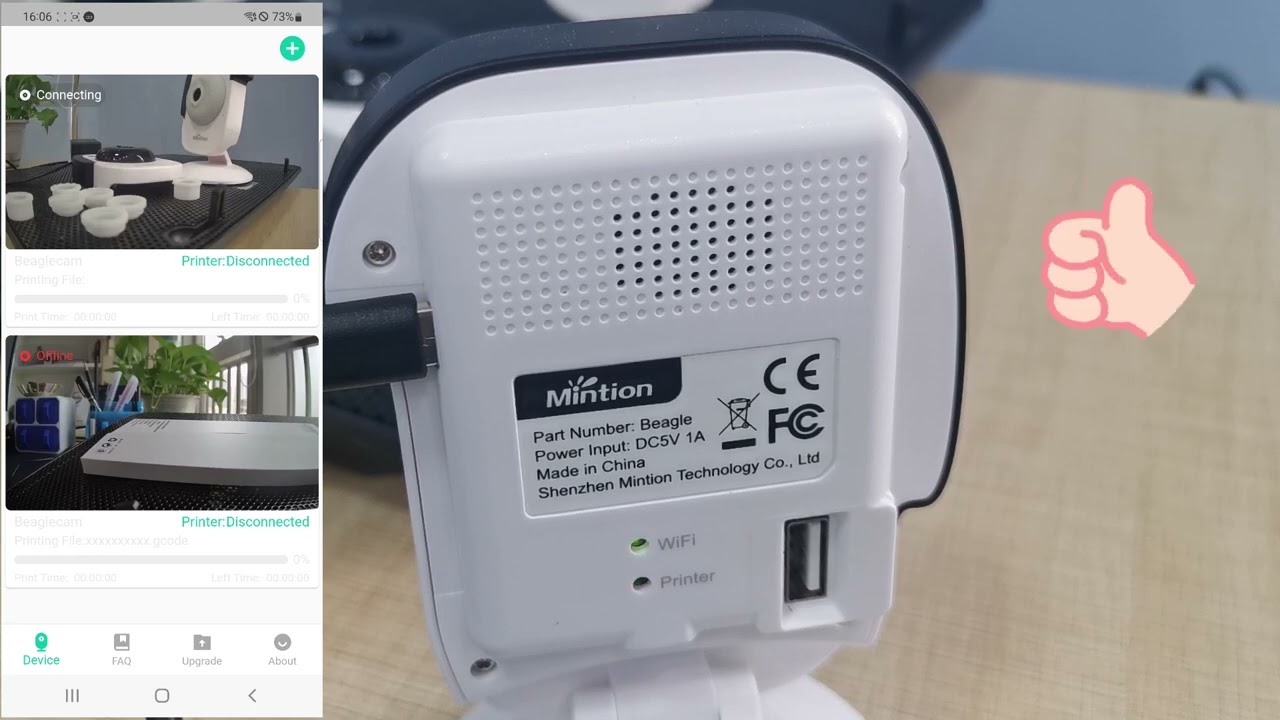
Beagle V2 Camera Firmware Download
Update Date: 2024-6-18
The Mintion Beagle V2 camera is an evolving product and upgrade base on Beagle camera, we will update the firmware constantly and regularly to be compatible with more 3d printers and different slicers. Please upgrade to the latest camera firmware and Beagleprint App to have a better experience with our product. please keep updated with this page.

Update Firmware of Beagle V2 camera
The whole upgrade procedure will take about 3 minutes, and DO NOT cut off the power of the camera when upgrading. Otherwise, the camera will be brick.
How to upgrade the firmware in the Beagleprint?
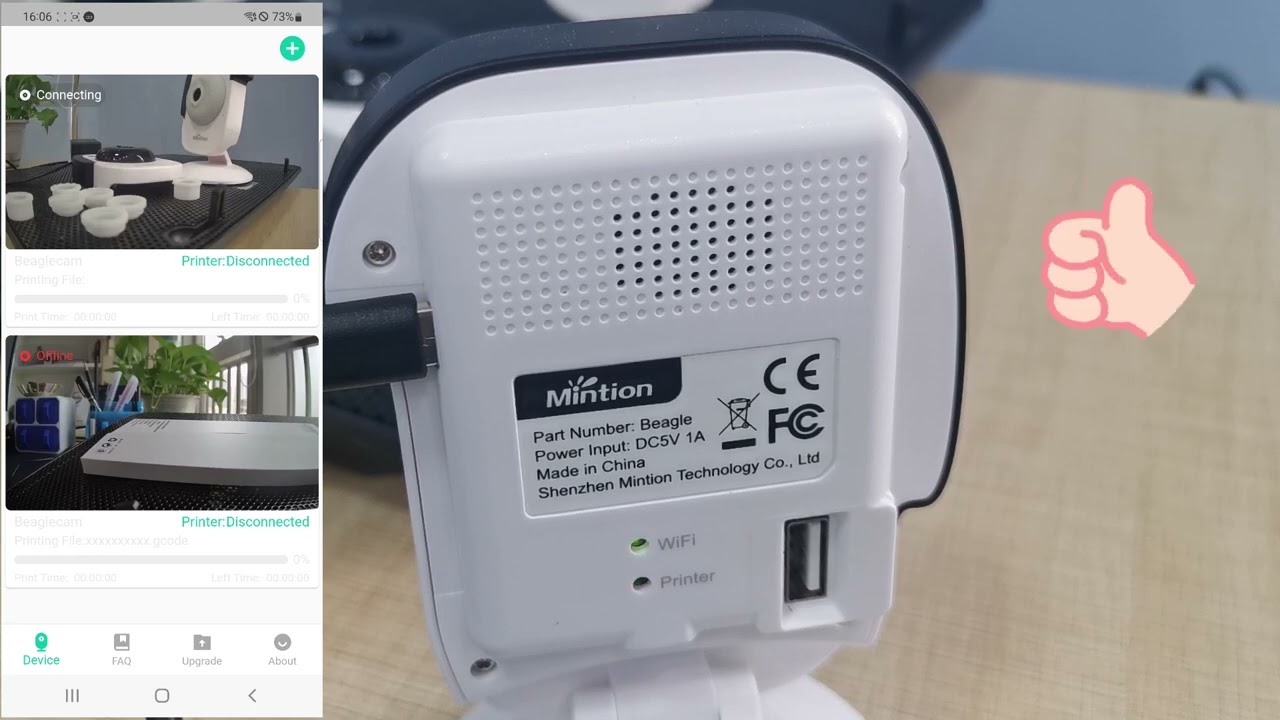
Version: BeagleV2_1.2.9
Released Date: 2024-6-18
What's news?
- Fixed the bug that Klipper printer connection failure on some accounts;
- Add more details on Klipper printer connection and status;
Version: BeagleV2_1.2.8
Released Date: 2024-4-30
What's news?
- Fixed the bug of Clean Timelapse Video mode not activating in the Marlin system;
- Fixed the bug of collision issue in some printers;
- Fixed the bug of the refill filament reminder message when printing is finished on the Prusa printer;
Version: BeagleV2_1.2.6
Released Date: 2024-4-11
What's news?
- Added the feature of Klipper 3d printer compatibility;
- Update compatible 3d printers of Marlin system;
- Fixed the known bugs;
Version: BeagleV2_1.2.5
Released Date: 2024-3-1
What's news?
- Added the M25 (Pause) command;
- Added the feature that MJPEG video streaming acquisition in Mainsail/Fluidd interface by IP address for Klipper 3d printers ;
- Fixed the bug of automatic baud rate adaption;
- Fixed the bug that the status of OTA update processing;
- Fixed the bug that indicated the number of layers when printing;
- Fixed the known bugs;
Version: BeagleV2_1.2.4
Released Date: 2023-11-17
What's news?
- Added device terminal feature (Included log and command control);
- Added OrcaSlicer for compatibility;
- Fixed the return protocol of temperature for Creality's new firmware of printers;
- Fixed the display bug when the layer number is beyond one;
- Fixed the bug that Z-axis lifting is set to 0mm;
- Fixed the bug that the push message is not synchronized and inaccurate;
- Fixed the bug that the extrusion compensation is default setting by 0mm in Clean Timelapse Video mode;
- Fixed the bug that doesn't move the hot end and hotbed when the printing is finished for the Creality Ender 5 series printer;
- Fixed the bug that the failure access of external network mapping port 7681;
- Fixed the bug of temperature return on Prusa MK4;
- Optimized the gcode parsing logic;
- Optimized the timelapse video logic and supported the Prusa dual hot-end printer for timelapse video;
- Optimized the XYZ axis coordinates flashing speed in timelapse video mode to obtain accurate coordinates for execution;
- Fixed known bugs;
Version: BeagleV2_1.2.2
Released Date: 2023-7-28
What's news?
- Added the speed adjustment of the Z axis in Clean Timelapse Video mode and set with default at 720mm/min;
- Added the power switch button of the USB port;
- Add more compatible 3d printer and update the list;
- Fixed the other bugs;
Version: BeagleV2_1.2.0
Released Date: 2023-5-24
What's news?
- Upgrade with OTA feature;
- Update the printer parameters;
Version: BeagleV2_1.1.9
Released Date: 2023-5-10
What's news?
- Fixed some 3d printer printing sizes and added more compatible 3d printers;
- Optimized the bug that uploaded the same gcode file and didn't overwrite totally;
- Optimized and assigned the hot end and hotbed to move to the preset position when the printing is stopped and finished;
- Optimized the last time-lapse video record processing on UV Timelapse video mode;
- Fixed the invalid bug when setting 0.1mm of retraction extrusion control;
FAQs of Upgrading the Firmware
Why I can't see the video or the camera is offline when the download is finished during the upgrading?
When the camera is in upgrade processing, especially when the download is finished, camera system will erase the previous firmware and reload the new firmware. In this period, camera will lost the wifi connection and you can't connect the camera (or you will see the camera is offline). Please wait for a while, then camera system will connect the wifi network again automatically when the loading is finished, and you will hear the voice of "Successfully connected to the wifi".
More details, please refer to the upgrading video as follows
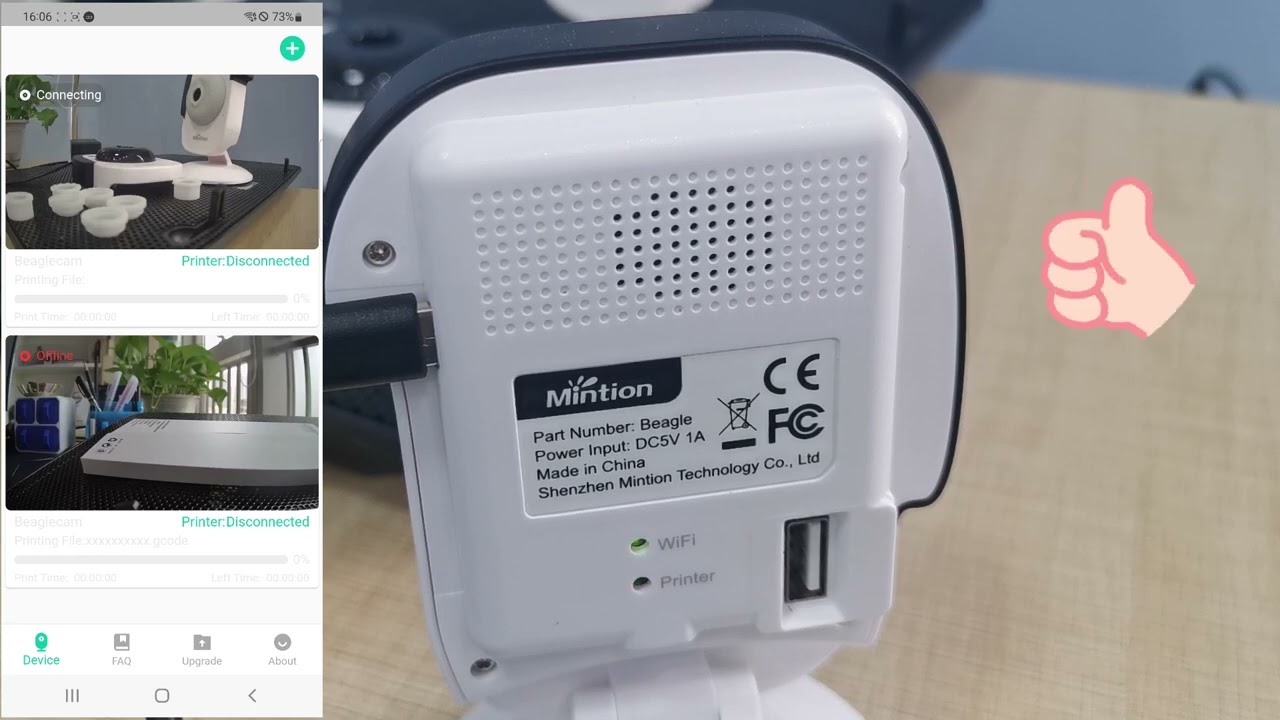
Can I upgrade the camera firmware on webpage?
Yes, you can upgrade the camera on the browser too. After you login the camera with the IP address, you can check if there's a new firmware on the "Firmware Upgrade" section of "Setting". If so, click the "Upgrade Now" button to upgrade the firmware of camera.
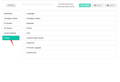
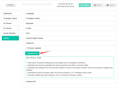
What shall I do if the camera is brick? Or why I can't connect the camera again after upgrading?
1. How to discern whether the camera is brick?
If the upgrading period is more than 10 minutes, and the LEDs are flashing on the back panel of camera, it's probably in brick.
2. What shall I do if the camera is brick? Is it able to recover?
Yes, it's able to recovery. Please DOWNLOAD the recovery files, and follow the steps in the "readme" file. Please note that, the camera will be recovered and upgrade to V1.2.2 version.
How shall I upgrade the camera if there's no wifi network?
Please download the latest firmware from this page and copy the .bin file to the root folder of micro SD card from the camera, after inserting back into the camera and power up, the camera will upgrade then.
Is it workable to downgrade? If so, how shall I downgrade the camera firmware?
Yes, the camera works to downgrade, but it's only workable for micro SD card.
Please download the old firmware from this page and copy the .bin file to the root folder of micro SD card from the camera, after inserting back into the camera and power up, the camera will downgrade then.


