How to Enable One-Click Upload and Start Printing on Cura
Update: 2024-6-14
This tutorial explains how to use Cura slicing software for one-click uploading, which enhances your printing efficiency by avoiding the need to repeatedly plug and unplug the SD card, switch pages to save files, and drag and drop or search for files to upload.
Overview:
1.1. Configure Printer Networking and Obtain IP Information.
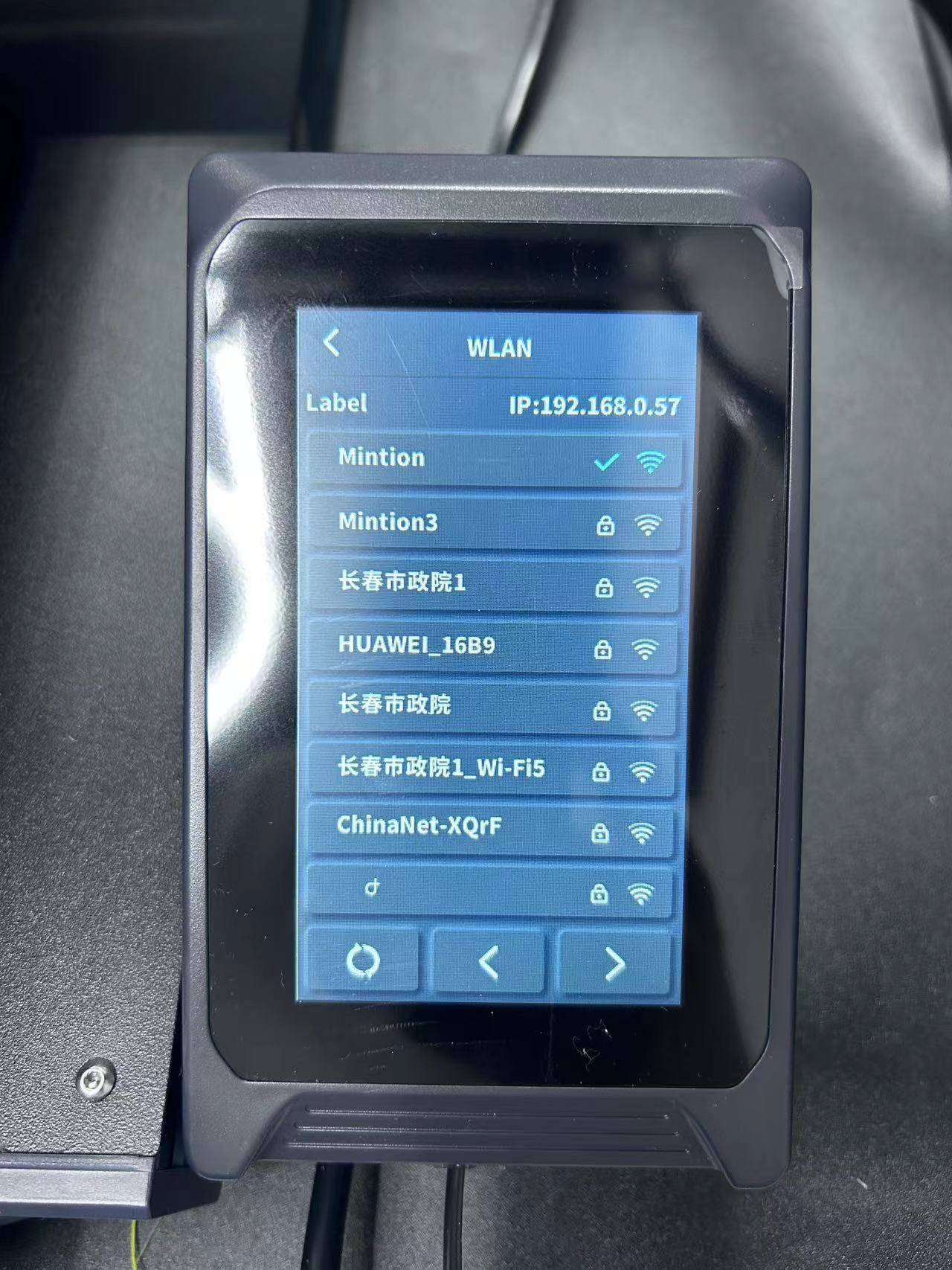
Connect your printer to the network and obtain its IP address.
1.2. Install Moonraker in Cura.
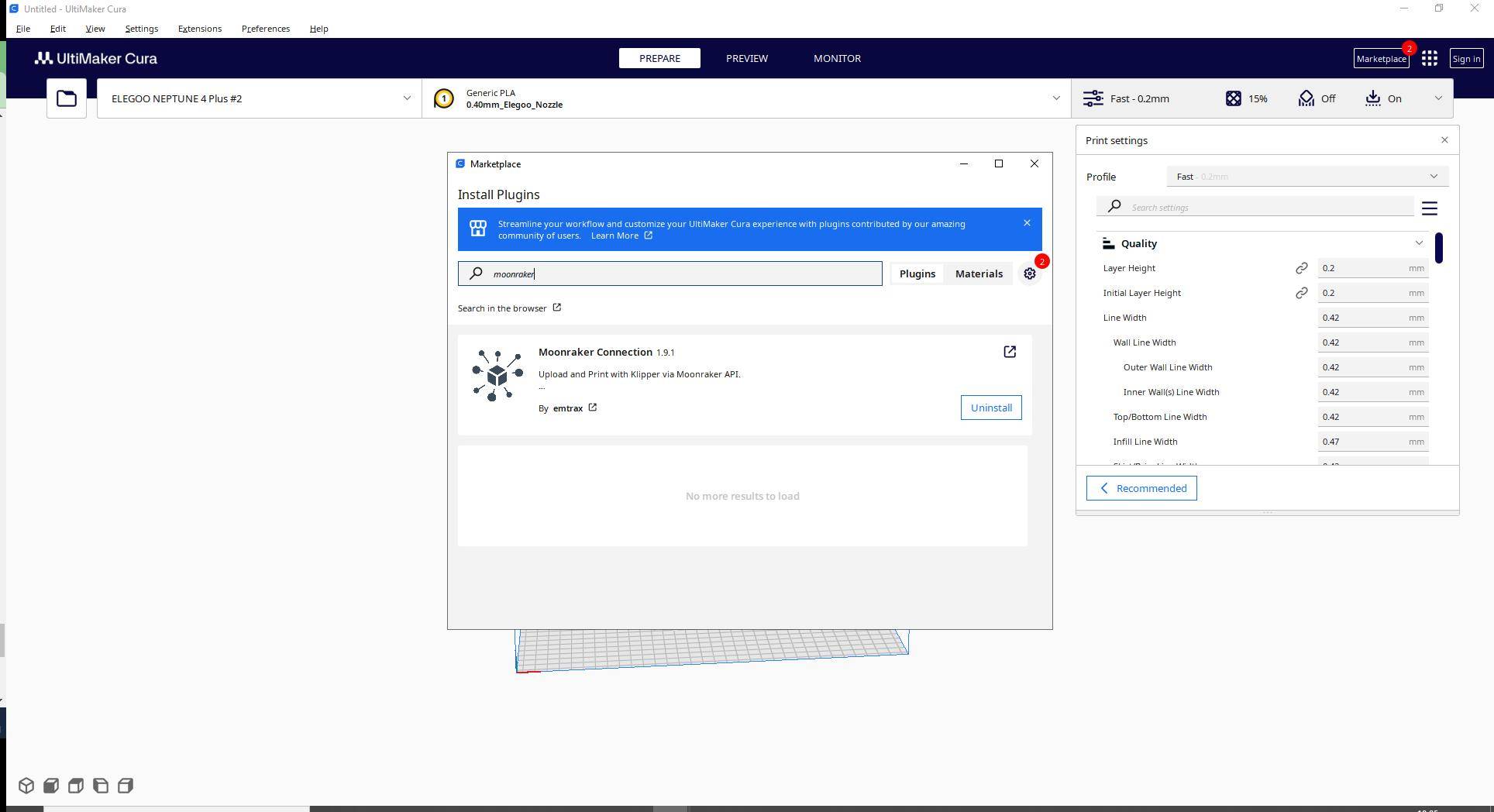
After installation, restart the Cura slicing software.
Click on the "Marketplace" in the top right corner.
Enter "Moonraker" in the search bar and click install.
Enter the Printer's IP Information in the Moonraker Plugin and Save.
Click on the "Marketplace" in the top right corner.
Enter "Moonraker" in the search bar and click install.
Enter the Printer's IP Information in the Moonraker Plugin and Save.
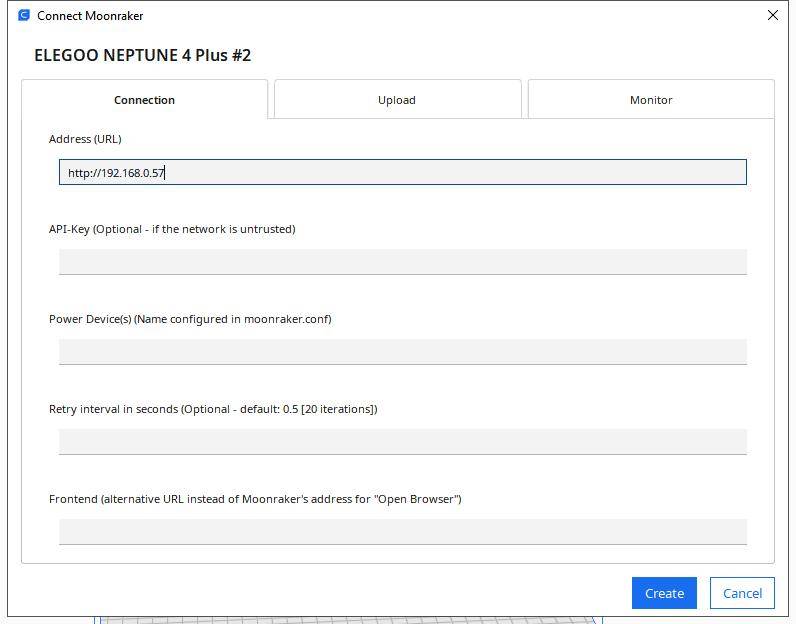
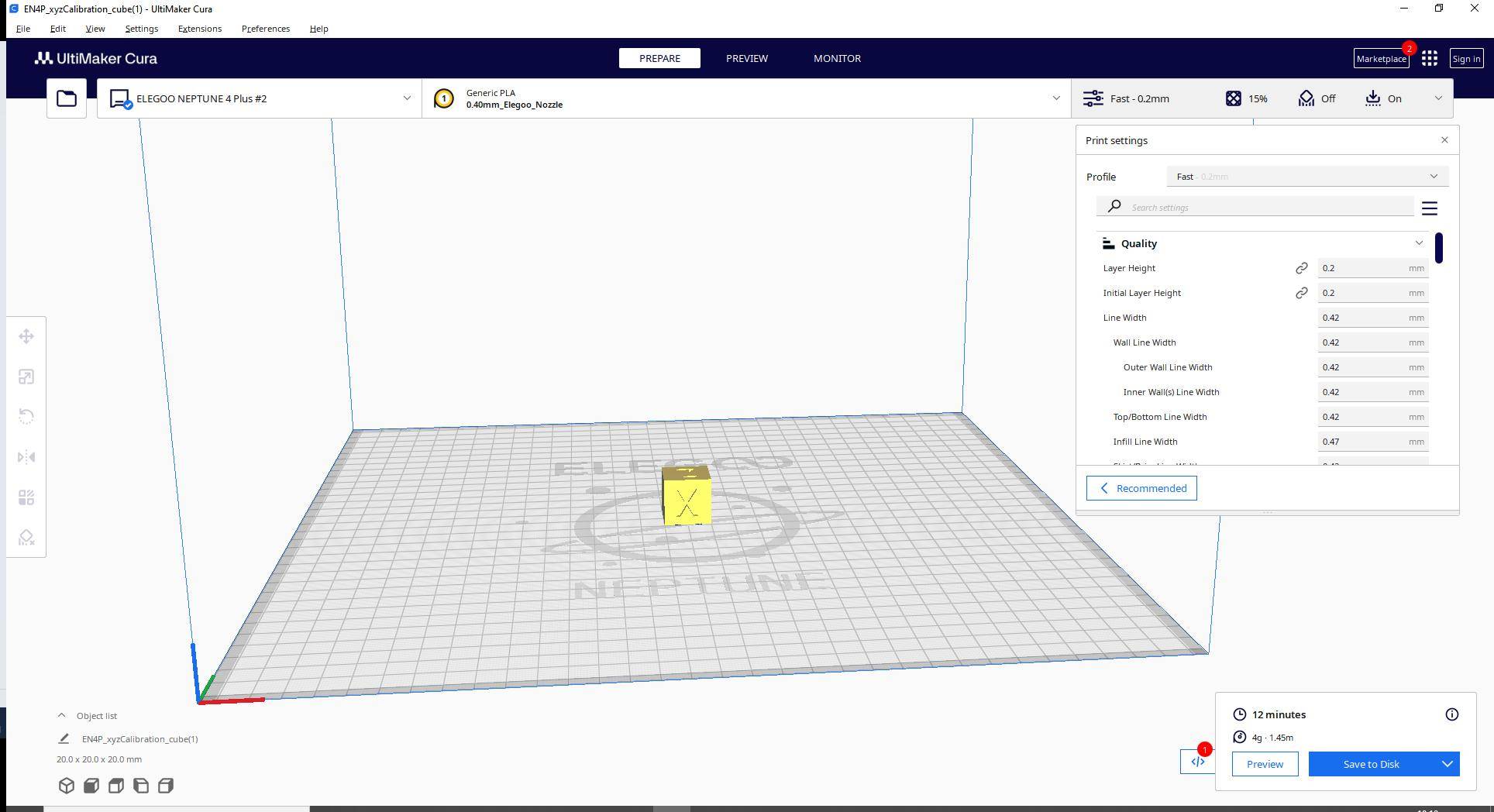
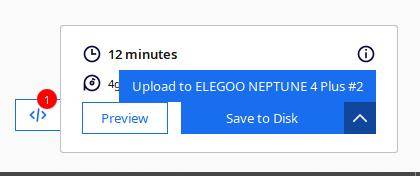
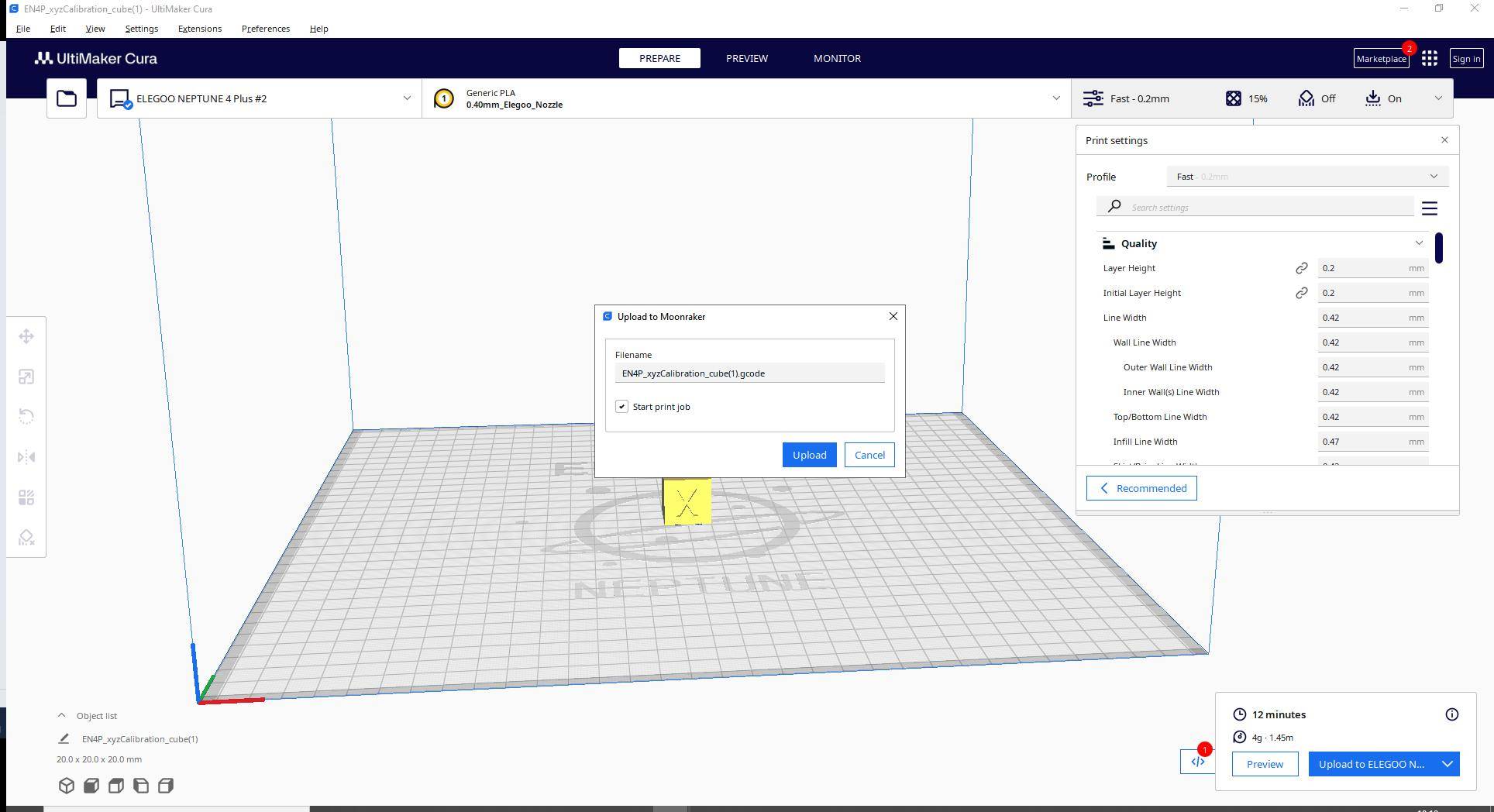
Additional Features:
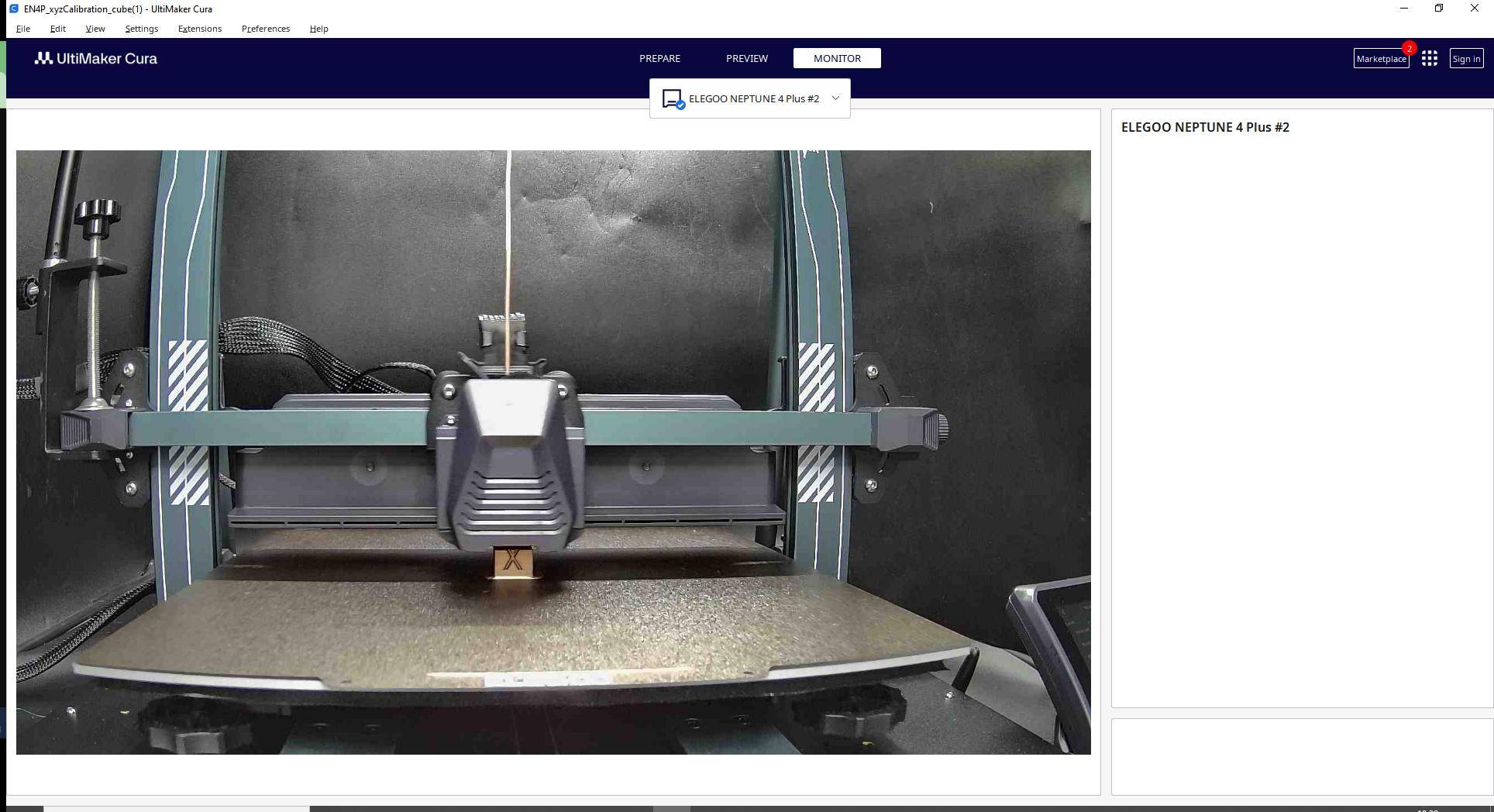
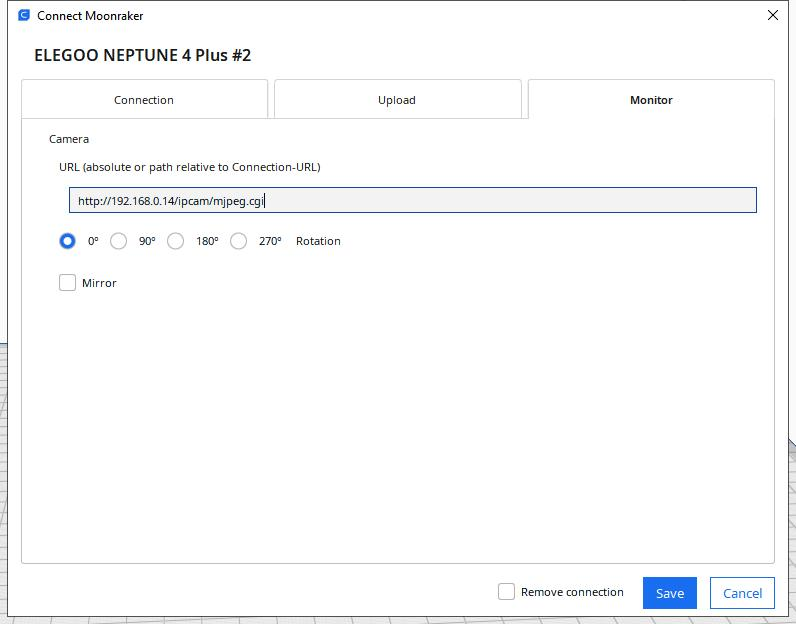
Resources:
If your Camera has an available upgrade, you will see a "red dot".


